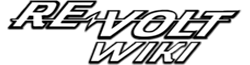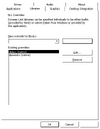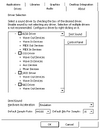About this how-to[]
Version: 0.0.1 (25-08-2009)
Tested on WINE's version: 1.1.28
What this how-to exactly is?[]
Small how-to based on my experiences with running Re-Volt game on modern GNU/Linux box using WINE.
Re-Volt on GNU/Linux current state[]
Guess it's good to tell you what works and what doesn't so you can decide if you want to go through the whole procedure.
What works[]
- Probably all single player game modes (excluding Stunt Arena)
What doesn't work[]
- Stunt arena
- Level editor
What was not tested[]
- Multi-player
Software requirements[]
Basic software requirements[]
- Full Re-Volt version patched with 12.07 patch
- Two extra dlls (dplayx.dll and dpwsockx - if given download locations are dead use Google to find new ones)
- Latest version of WINE
Additional software requirements[]
- Andrew Church's WINE patch (probably you don't need it to run Re-Volt quite well, but it will make your error log shorter so it's for you to decide if you want to use it or not)
Obtaining and preparing necessary software[]
WINE - source or binary?[]
If you want to use Andrew's patch you have to go the source way and compile sources manually. If you don't care about it - use ready to use binary packages for your GNU/Linux distribution.
I will only tell you about going the source way because in my opinion if you are using GNU/Linux you should know how to install new software using ready to use packages.
Different executable location[]
Remember, if you choose the binary way you will be able to run WINE by executing (Alt+F2):
wine
So to run a program with it you'll just need to write something like:
wine program_name.exe
But while going the source way you will need to provide the full path to the executable as it's suggested to run games from their installation directories. In that case to running a Windows program will look like that:
/patch/to/wine/sources/directory/wine program_name.exe
WINE - patching and compiling sources[]
Obtaining sources[]
You can find them here.
Patching and compiling[]
Guess you've already unpacked the archive. Now enter newly created directory, create new file named andrew.patch and paste the contents od Andrew Church's patch inside.
To patch the sources execute this command in sources directory:
patch -p0 < andrew.patch
Because directories will differ you will be asked to point the file you want to patch. Write:
dlls/ddraw/utils.c
If everything go ok you will get informed about successful patching. If not, it means that Andrew Church's patch made it to sources or it's not compatible with the latest version of WINE. In both cases, you can drop patching the sources and compile them as they're or even drop the whole compilation and use binary package instead.
In order to compile sources you need to execute these commands from within the sources directory:
./configure make depend make
If any problems occur during compilation search around the net for required programs and libraries because some of them may just not be installed (I didn't tell you what these requirements are because if you're using GNU/Linux I believe you're enough big boy or girl to find them on your own). When you have all of them try again. You can also try to find some help in the README file that came along with the sources.
Adjusting WINE and Re-Volt settings[]
WINE - adjusting the settings[]
Select proper windows version[]
Setting necessary .dlls to native[]
Disable sound[]
Adjusting Re-Volt settings[]
As there are some video and render settings are the reasons of Re-Volt instability it's better to turn them off. Don't worry, just a few of them cause problems so the game still looks very good.
Video settings[]
Resolution[]
It doesn't matter how big it is but I suggest to use 16 bit ones instead of 32 bit (32bit shouldn't cause any problems thought).
Textures[]
Stay away from 24bit ones, use 16 bit instead.
Using 24bit makes game and level loading times a lot shorter but also causes game lock ups, that's why I suggest using 16bit quality textures.
Render settings[]
Instance Models[]
Here's the catch and the main reason of Re-Volt instability and crashing. Turn "Instance Models" off and observe big stability improvement.
Other Re-Volt running hints[]
Run the game in a window[]
Running this game in window seems to be working much better than in the fullscreen. There are two known ways to run Re-Volt in window but only one of them works fine.
- Via WINE executable parameter
It's the same as setting WINE's Virtual Desktop from within "Wine configuration" window but using the parameter prevents WINE from using this setting globally (so other games that work fine in fullscreen won't get affected). To run Re-Volt in a window run it like that:
wine explorer /desktop=640x480 revolt.exe
Don't worry about 640x480 resolution, if you set let's say 1152x864 in game virtual desktop window will get expanded.
- Via Re-Volt's "-window" parameter
Some suggest to run Re-Volt in a window this way:
wine revolt.exe -window
Personally this way doesn't work for me. In result I see just a small piece of Re-Volt in upper right corner of the window.
Run the game from it's own directory[]
I suggest you to start the game from the directory you've installed it into. If you run it from some other place WINE may complain about some missing files and stuff. The whole procedure should look like that:
cd /place/where/re_volt/is/installed wine explorer /desktop=640x480 revolt.exe
Extra information[]
If you mess things up[]
WINE registry is your friend[]
We all make mistakes. If you set some option that will prevent you from running Re-Volt so you won't be able to correct settings in options don't panic - just go to the registry. To enter WINE's reqistry editor execute:
wine regedit
You should know by know that there are only two things that may cause problems:
- Instance Models
To turn them off in the reqistry go to:
\HKEY_LOCAL_MACHINE\Software\Acclaim\Re-Volt\1.0\InstanceFlag
and set it's value to 0.
- 24-bit textures
This setting is located in:
\HKEY_LOCAL_MACHINE\Software\Acclaim\Re-Volt\1.0\Texture24
Again, setting it's value to 0 will switch them to 16-bit ones.
When you say "running Re-Volt this way sucks!"[]
Hmm, in that case there're only two ways out:
- Use windows, if you're a hardcore gamer drop GNU/Linux for next few years.
- If you like GNU/Linux but you're childish enough to complain about other people work instead of trying to help them - get lost.
Or better, try to figure out what's wrong, play around with different options, change a few values in the registry and see if they help to improve stability or make things i said don't work - working. You can also submit WINE bug report (but first check if it's not already reported, and remember to describe your problem well with as much information as you can provide). Also, if you can code try to help WINE project instead of complaining. Happy?
This how-to's changelog[]
Mayor changes between versions are noted here.
- Version 0.0.1 - 25.08.2009
Initial revision.