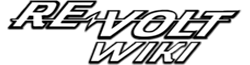The Box-swap trick is used to swap a selectable car for another that is locked/unselectable, but keeping its same box. This method is most used in the Re-Volt Demos where the cheat code CARNIVAL is not functional.
Procedure[]
In the demos, the three cars available are usually RC Bandit, Sprinter XL and the extra car, and they can be swapped by the other Rookie cars, the three first Clockworks, and in some demos, Trolley and Mystery. In this example, we will use RC Bandit to swap it by Col. Moss.
Modern demo engines (with one Parameters.txt for each car)[]
- Navigate to the Re-Volt installation directory and open the 'cars' folder.
- As a precaution, make a backup copy of the two car folders that are going to be swapped. That's to say 'moss' and 'rc'.
- Switch the name of the two folders by pressing F2, or double click the cursor on it, or right-click the cursor in the folder then click 'rename'. The folder 'rc' should be renamed to 'moss' and vice versa.
- Open the 'Parameters.txt' files of both folders and scroll down to the 'Model Filenames' section.
;==================== ; Model Filenames ;==================== MODEL 0 "cars\rc\body.prm" MODEL 1 "cars\rc\wheelfl.prm" MODEL 2 "cars\rc\wheelfr.prm" MODEL 3 "cars\rc\wheelbl.prm" MODEL 4 "cars\rc\wheelbr.prm" MODEL 5 "cars\rc\spring.prm" MODEL 6 "NONE" MODEL 7 "NONE" MODEL 8 "NONE" MODEL 9 "cars\rc\axle.prm" MODEL 10 "NONE" MODEL 11 "NONE" MODEL 12 "NONE" MODEL 13 "cars\rc\pin.prm" MODEL 14 "NONE" MODEL 15 "NONE" MODEL 16 "NONE" MODEL 17 "cars\misc\Aerial.m" MODEL 18 "cars\misc\AerialT.m" TPAGE "cars\rc\car.bmp" COLL "cars\rc\hull.hul" EnvRGB 200 200 200
All the model entries should have their directories renamed accordingly. In this case, the directories of RC Bandit models are still set for the old folder, and since its folder was renamed to 'moss', all the entries should be named to 'moss' as well.
Example: the directory below...
MODEL 0 "cars\rc\body.prm"
...will be renamed to...
MODEL 0 "cars\moss\body.prm"
Important note: The lines below are used for the antennas, which is a default model located in the 'misc' folder used for every car in the game. Make sure to not change them.
MODEL 17 "cars\misc\Aerial.m" MODEL 18 "cars\misc\AerialT.m"
The 'TPAGE' and 'COLL' are the last to be changed.
Repeat this process on the Col. Moss folder.
Finnaly, when the RC Bandit box is selected in Frontend, it should lift and show Col. Moss.
Make a non-selectable car to be recognized as custom[]
Demos with parameters usually accepts the addition of custom cars, so create a copy of some car and rename its folder and the Model Filenames section of its parameters accordingly is an alternative, but it will be necessary to delete the original folder so that copies of the same car will not appear during the race.
Old demo engines (with a Carinfo.txt for all the cars)[]
The known demos to use a Carinfo.txt are the ones of CGW, PC Gamer and PC Team. Swap boxes with a Carinfo.txt is much easier then in a modern engine.
- Navigate to the Re-Volt installation directory and open the file 'CarInfo.txt'.
- Note that all the cars have an unique number set for them. This number shows for the game the ordering of the cars and where each should appear in the car boxes stack. The number of RC Bandit in a Carinfo.txt is '0', while Sprinter XL is '7' and the extra car is '24'.
In this case we are going to change the RC Bandit number to '3', which is the number of Col. Moss.
Below is how the 'model filenames' section looks like in a 'Carinfo.txt':
;=====================================
; Car 0: RC Bandit
;=====================================
Car 0 {
Name "RC Bandit"
Selectable TRUE
CLASS 0
OBTAIN 0
RATING 0
TOPEND 32
ACC 55
HANDLING 90
EnvRGB 200 200 0
TPAGE "cars\rc\car.bmp"
COLL "cars\rc\hull.hul"
MODEL 0 "cars\rc\body.prm" ; Body model
MODEL 1 "cars\rc\wheelfl.prm" ; wheel front left
MODEL 2 "cars\rc\wheelfr.prm" ; wheel front right
MODEL 3 "cars\rc\wheelbl.prm" ; wheel back left
MODEL 4 "cars\rc\wheelbr.prm" ; wheel back right
MODEL 5 "cars\rc\spring.prm" ; all springs
MODEL 9 "cars\rc\axle.prm" ; all axles
MODEL 13 "cars\rc\pin.prm" ; all pins
MODEL 17 "cars\misc\Aerial.m" ; Aerial section
MODEL 18 "cars\misc\AerialT.m" ; Aerial Top
We are going to change the RC Bandit number...
;=====================================
; Car 0: RC Bandit
;=====================================
Car 0 {
to...
;=====================================
; Car 0: RC Bandit
;=====================================
Car 3 {
Repeat the same process with Col. Moss. Use the 'locate' feature in the windows notepad to navigate in an easier way.
Trolley[]
More editions will be necessary if you want to switch some car with Trolley. Needed editions are as follows:
Change the following lines...
Selectable FALSE CLASS 2 OBTAIN -1 RATING 0
to...
Selectable TRUE CLASS 2 OBTAIN 0 RATING 0